Want In-Depth PPC Training?
Visit the ParaCore AcademyCreating a lookalike audience from your Facebook lead forms is a great way to discover new people to target.
Heard the term ‘lookalike audience’ before, but have no idea what it is or how to create one? Let’s break down how!
First, let’s look at Audience Manager.
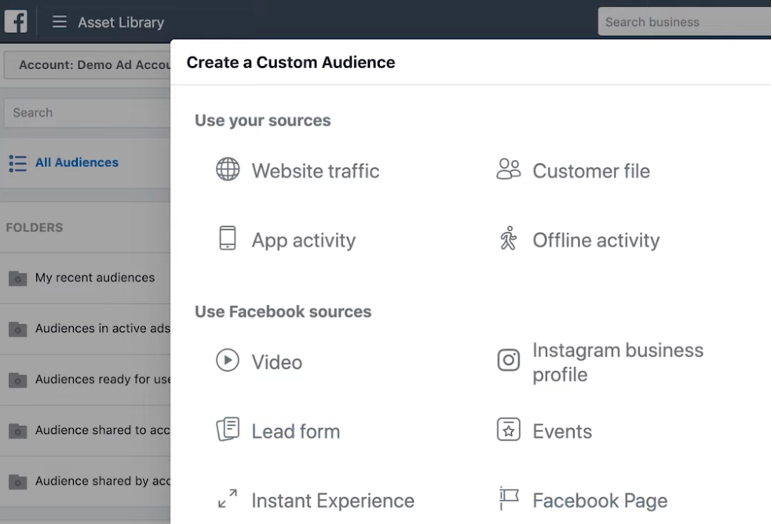
ParaCore tip: We build in the audience manager. We do not build in the ads builder. That’s a very strong best practice, and we highly recommend that you do the same!
Here, we’ll create a custom audience. A custom audience allows you to pull audience data from different sources, like website traffic, customer file, Instagram, events, Facebook page, and lead forms.
When I click the Lead Forms, I see my audience-building interface for my lead forms. There’s a couple of options here.
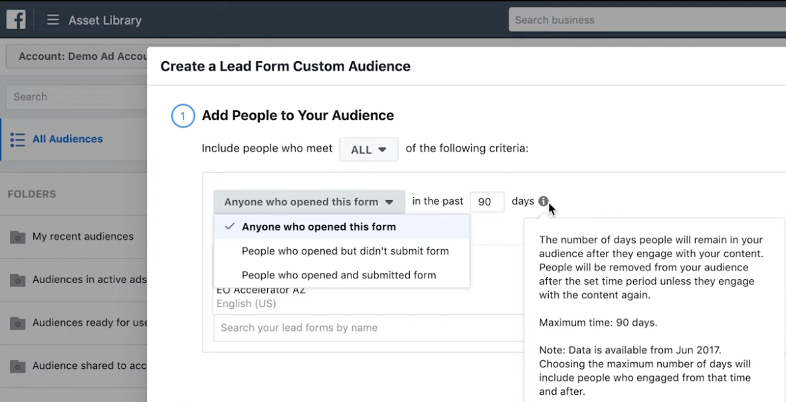
First: do we want to include people who meet any of the following criteria, or who meet all the following criteria? You can add multiple forms in the same rule.
In this example, we want anyone who opened this form in the last 90 days.
Second: how do you want people to engage with your lead form?
It could be anyone who clicked to open the form, people who opened but didn’t submit, or who interacted in the form, but they didn’t hit the submit button.
ParaCore tip: You can’t choose All Forms. It’ll give you an error when you name the audience!
Third, we look at the time. The maximum time is 90 days; in this example, we’ll go with 45 days. Finally, we name the audience we’re creating.
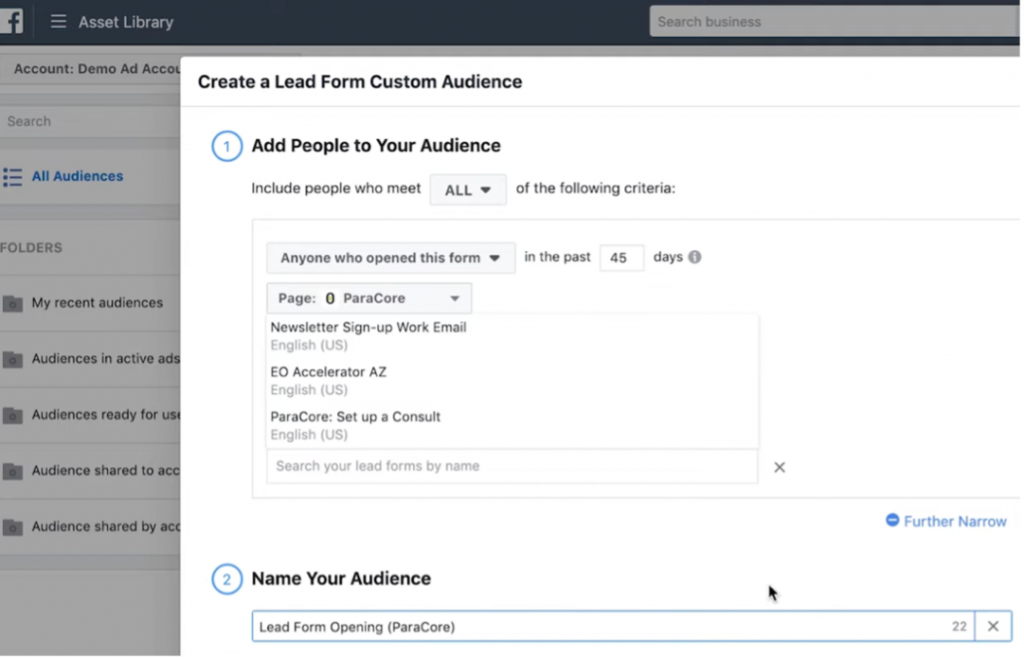
That’s how you create an engagement audience!
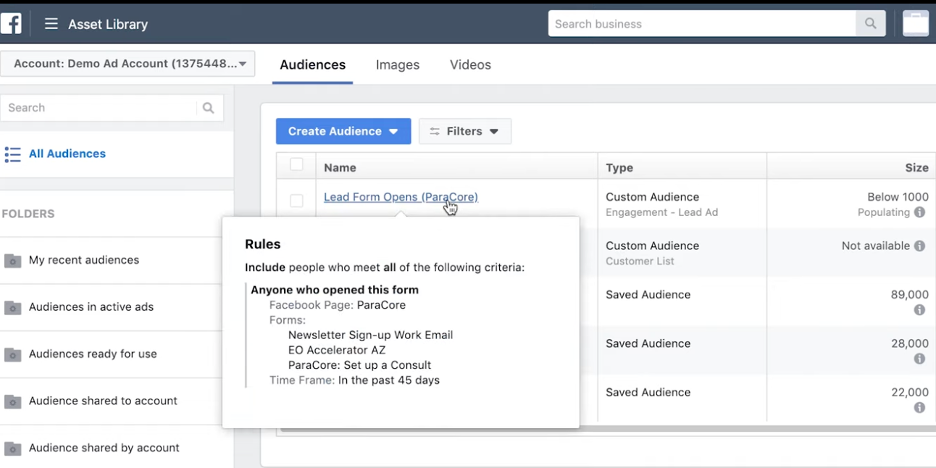
I can use it in any of my ads by selecting that audience at the drop-down.
So, anyone that’s engaging with your ads on a regular basis will see this new ad set that you’ve created. Pretty great, right?
Now, let’s create a lookalike audience.
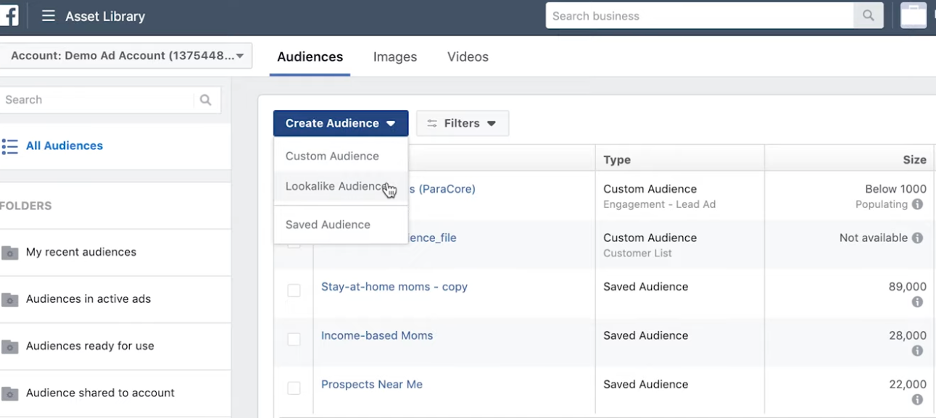
When you create a lookalike audience, you have the option to select your audience source. It will give all the sources so you can search here for the custom audience of lead forms.
Your business name will be in the other sources. You will also have quite a few options in the value-based sources if you’re working with other companies, and Pages.
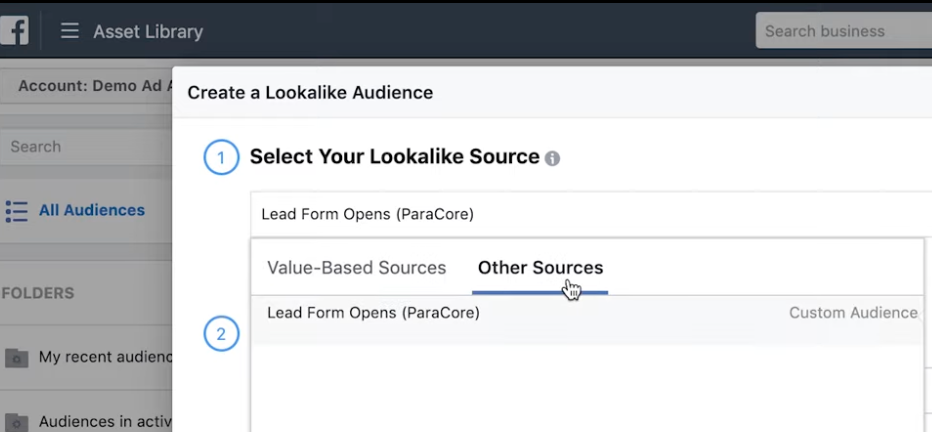
I’ll select a location. Next, I’ll determine audience size. We typically start with 0- 1% because those audience sizes are large, so 1% of the United States, or two million people who are most like your source.
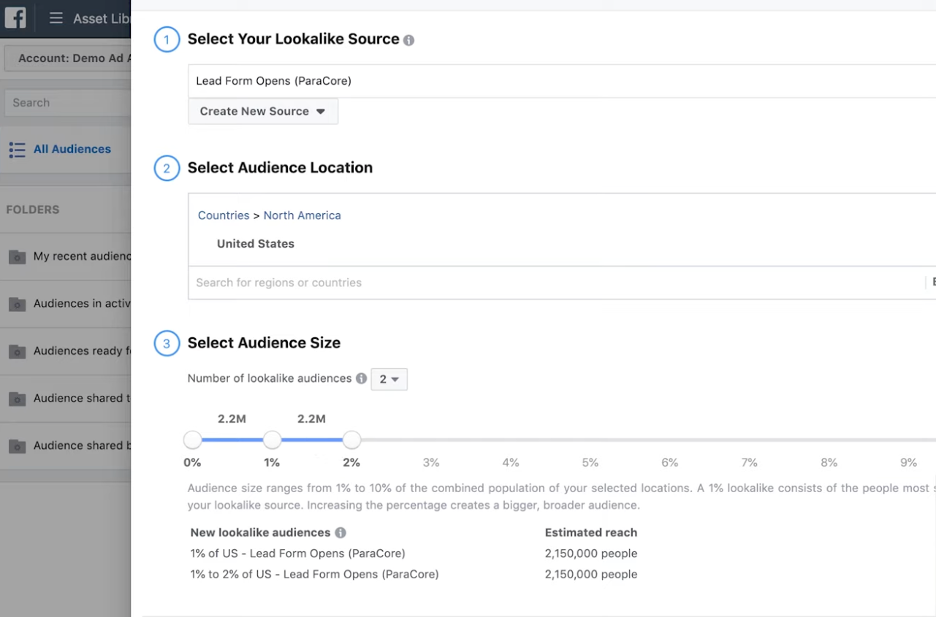
ParaCore tip: When you go broader, the quality will decrease.
Now we have three dynamic audiences: the lead forms, the lookalike, and the two lookalikes!
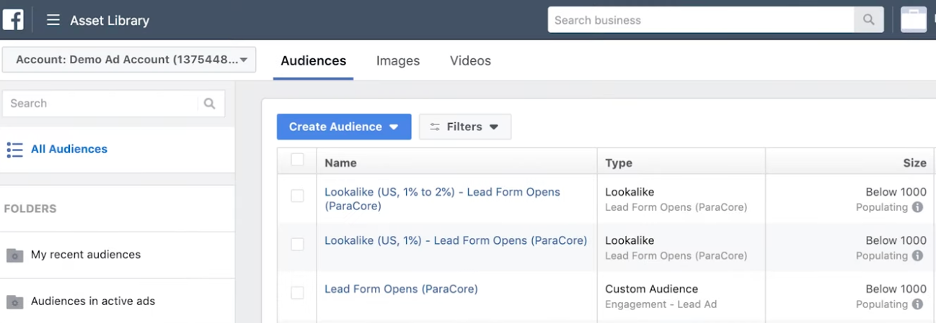
To use them, go back to your ads manager, hit edit on your ad set, and scroll down to Audience.
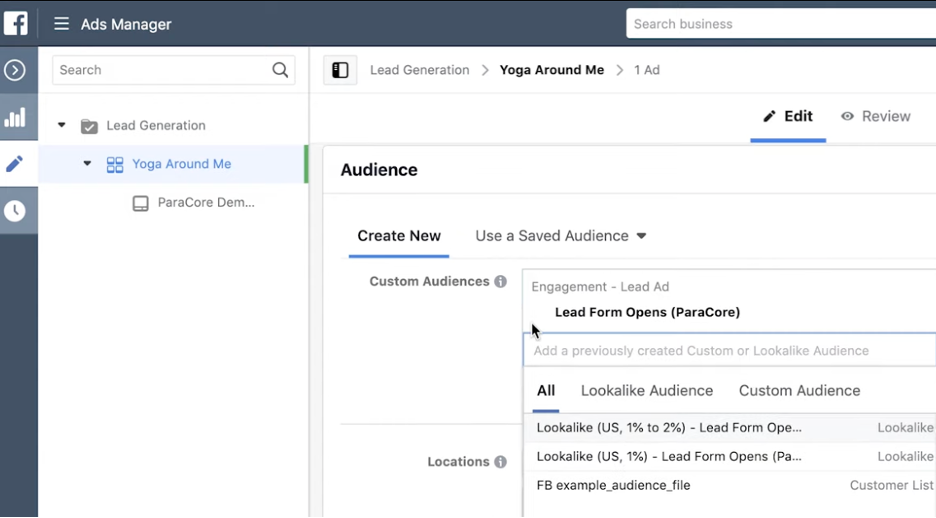
I always recommend building audiences in the audience manager when you can, and then go in here if you need to for these lookalikes or for the custom audiences.
Need more help?
Scroll to the top of the page to watch the video for more in-depth guidance, or reach out to the ParaCore team!
Want In-Depth PPC Training?
Visit the ParaCore AcademyPrevious Video
Previous VideoConnecting Your Lead Form to Your CRMNext Blog
What is Google PPC Advertising?Next Blog



