Want In-Depth PPC Training?
Visit the ParaCore Academy
When you’re in the process of creating Facebook ads, are you stumped when you’re suddenly prompted to build Facebook lead forms?
Have no idea where to even find the lead forms, or view them, edit them, and so on?
Let’s walk through the process!
[ParaCore Tip: Lead forms are associated with a page, not necessarily an ad account. Make sure you’re in Admin mode before proceeding!]
Let’s look at the ParaCore Page. This is the page view I see as an Admin.
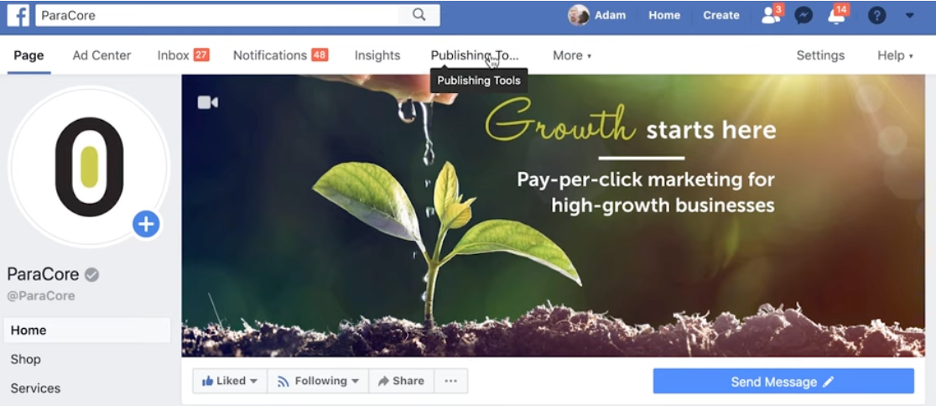
That means I can see tools and information that most consumers can’t, along with this link right here called Publishing Tools.
When you click that, you’ll see all the different publishing tools.
This is where you see all this information about our ads, schedule posts, upload videos, and more. You have lead ad forms right down here.
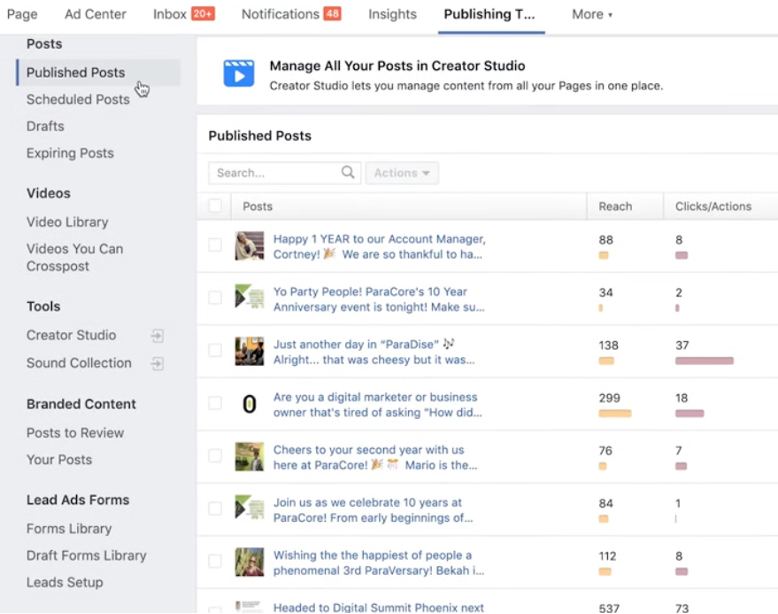
Forms Library is where your published forms live. You can preview it if I click right here, so you can see the status, if it’s active, when it was created, how many leads it generated, how many of them are expired, etc.
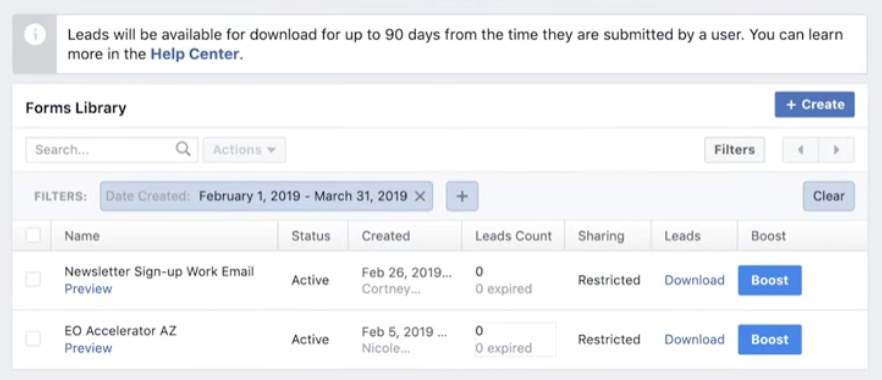
You can also set the sharing setting as either restricted or unrestricted.
[Paracore Tip: Restricting your sharing setting means that nobody can share it. Therefore, you can only get paid leads, not organic leads. You almost always want all the leads coming in, so be sure to set that as open!]
Here’s also where you can download your leads.
Hit the download button, download new leads, or download by date range.
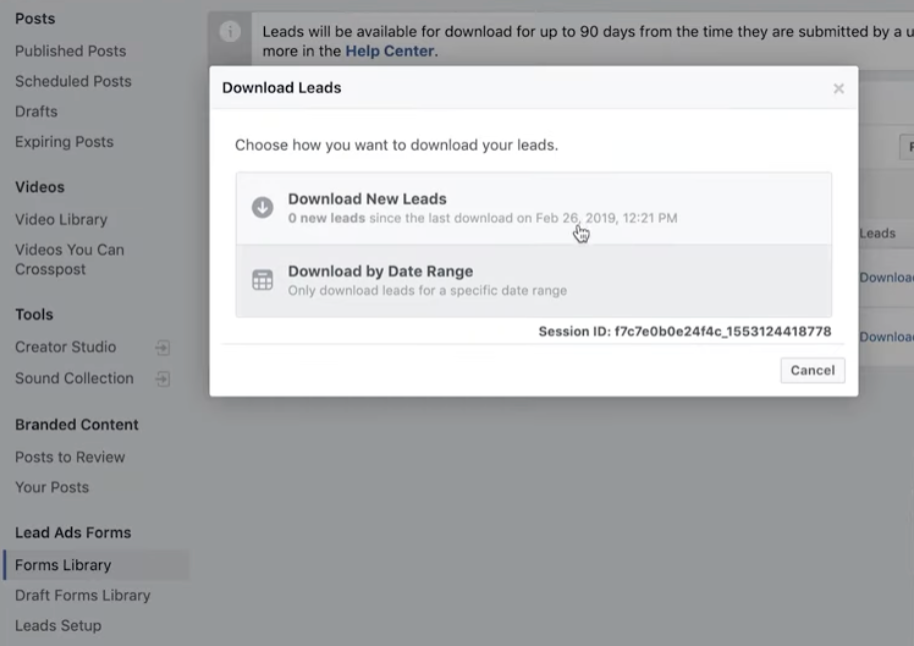
The third section is Draft Forms Library. Here, you can click Create to make a new form.
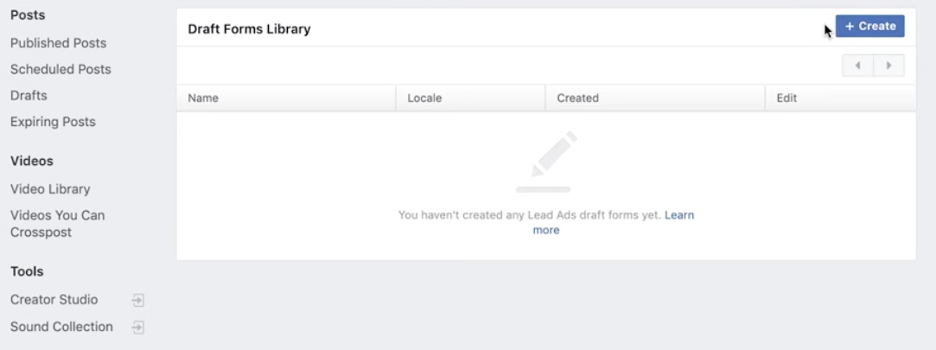
[ParaCore tip: After you’ve created a lead form, you can’t edit it unless it’s in draft mode. Once you publish a lead form, you cannot edit it afterward.
So, when you’re creating a new form, save it as a draft, and use it until it’s published.
But make sure the lead form is set up exactly how you want it and then move it into the forms library so you can use it again!]
This third section here is lead setup. We’re connected through Zapier, but you can also connect a lot of different ways through CRMs.
So, when someone submits the form, Facebook saves the lead information, and you can download it through an Excel file.
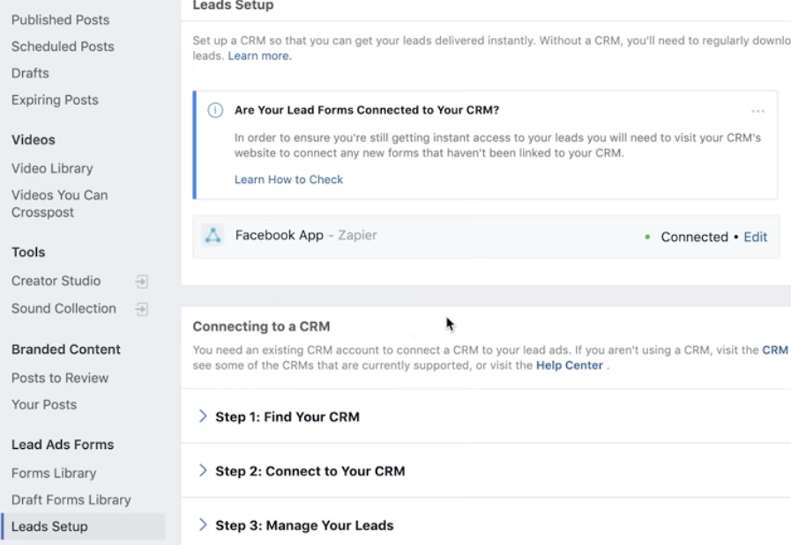
ParaCore Tip: Facebook won’t notify you that a lead has been generated, so you’ll want to connect it with some sort of third-party system.
We use Zapier, which fires off an email that pushes into our CRM, but you’ll want to push the email into your system so you can nurture it, prospect it, get the lead right away and call them in the future.
If you don’t do that here in the set-up, you may generate leads and not even know it! Even worse if someone submits a lead form and you don’t contact them?
They’re getting frustrated that you didn’t contact them fast enough. That’s no good.
So, in summary, if you’re looking for lead forms in Facebook:
-
Go to your Facebook Page as an Admin
-
Hit Publishing Tools.
-
Then scroll on down to the Lead Ads Forms section!
As always, contact us if you have any questions!
Related Posts
- The Ultimate Guide on Creating a Facebook Ads Strategy in 2023
- Facebook Ads Best Practices In 2023
- How To Create an Effective Landing Page for Facebook Ads
- How To Optimize Facebook Ads for The Highest ROI
- Facebook Ads for Small Businesses: The Most Bang For Your Buck
- Facebook Ads vs Boosted Posts: Which Is Better For You?
- The Facebook-Ad Checklist to Review Before Launching Any Campaign
- Are Facebook Ads Worth it? Pros and Cons of Facebook Ads
- What is a Good ROAS for Facebook Ads?
- How to Write FaceBook Ad Copy That Sells
- Facebook Business Manager Overview
- Increase ROAS with Facebook Lookalike Audiences
- Why You Should Use Campaign Budget Optimization
- Is the Conversion or Traffic Objective Right for Your Campaign?
- Build Lookalike Audiences Using Lead Ads
- Connecting Your Lead Form to Your CRM
- Facebook Retargeting Strategy
- Overview of Facebook Objectives & Ad Formats
- Facebook Ad Frequency 101
- How to Organize Your Facebook Ads Campaign
- Facebook’s Estimated Ad Recall Lift: Everything You Need to Know
Want In-Depth PPC Training?
Visit the ParaCore AcademyPrevious Video
Previous VideoCallRail: Text Messaging



